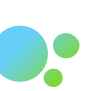
Traliant and Gusto Integration Guide
Integrating Traliant with Gusto
When purchasing the training, you will be prompted to set up an account for logging into your administrative account for future purchases and assigning courses. You will log into your account to integrate with your Gusto account.
- To add new learners from your Gusto system and assign them courses, first log into the e-commerce site and select LEARNER SETUP.
- Click ADD/SHOW LEARNERS to display the currently licensed users.
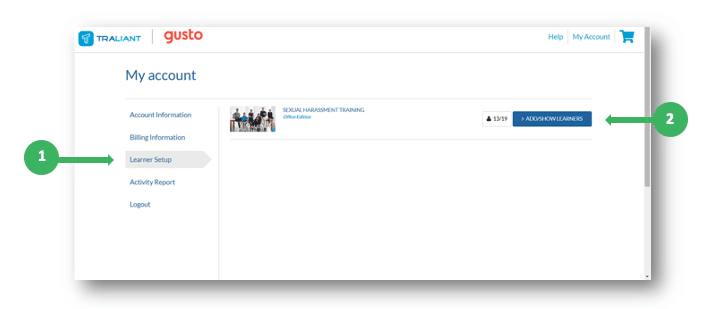
- You will see a list of the learners currently in the system. Scroll down and at the bottom of the list, you have the option to ADD A NEW LEARNER.
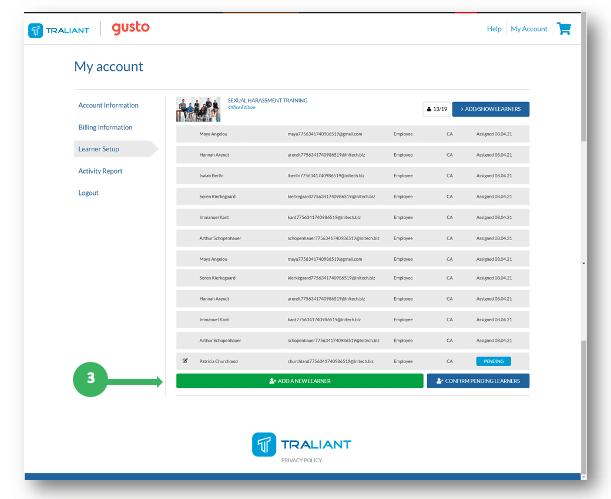
- Click ADD A NEW LEARNER to open the next screen where you will see a button to IMPORT GUSTO USERS. Once you click the button and authorize from the Gusto site, it will give you a list of users from your Gusto system who are not yet added to the Traliant training learners list. You can select any or all of the users you would like to add from this screen.
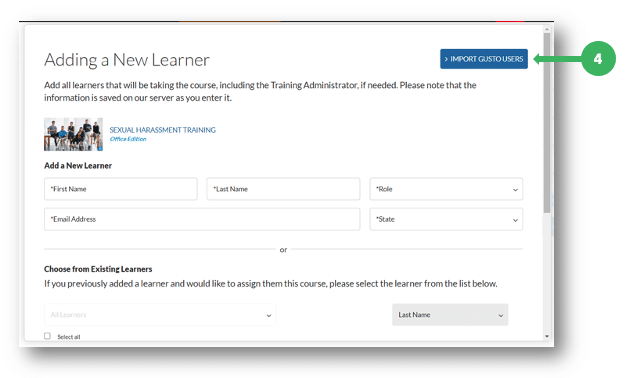
- After you click ADD NEW LEARNER for those selected users, it will return you to the previous window, where you can click CONFIRM PENDING LEARNERS, which will create and assign any new learners.
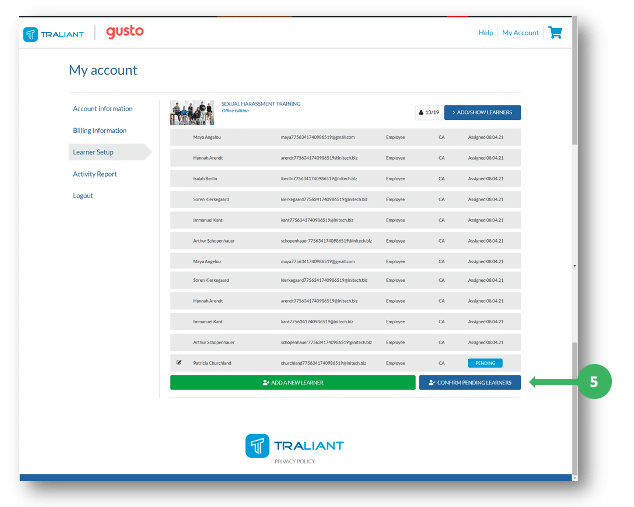
Ready to take your training from boring to brilliant? Get Started Here!